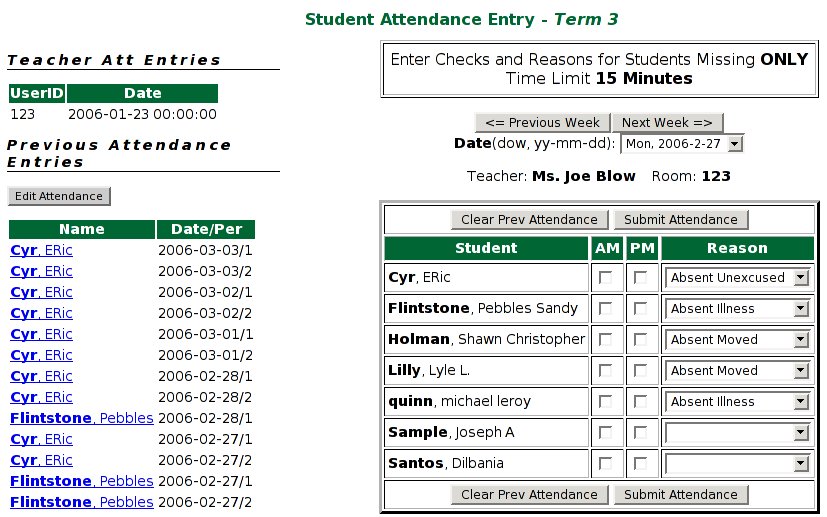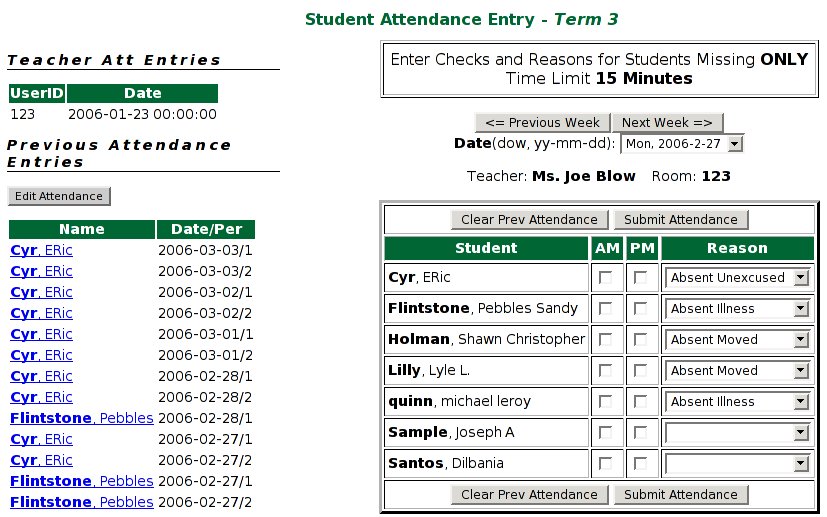Next: Discipline
Up: Open Administration for Schools
Previous: The Attendance System
Subsections
The attendance buttons allow teachers to enter attendance records,
change these records (if desired), and print reports on the attendance
of their homeroom or subjects (courses).
In order to do attendance, each teacher must have a userid and
password set in the staff table. This is set by the
secretary/administrator on the main admin site. It is a different userid/password from the shared userid and password all
teachers use to get into the teacher site. Note: The new
versions of OA can use a mysql authenticaion package that will allow
them to be the same. However, a double login is, unfortunately, still
required. All teachers must have a unique userid and password.
When you login, one of your options is the duration. This is the
length of time that you have to enter your attendance before your
login times out and will require you to log in again. This
length of time is reset while you are actively working on
attendance every time you do a submission, etc.
Once you are done with your attendance entry you may exit your web
browser (Firefox, Internet Explorer) or Log Out so that no one else
may change your attendance (or other values).
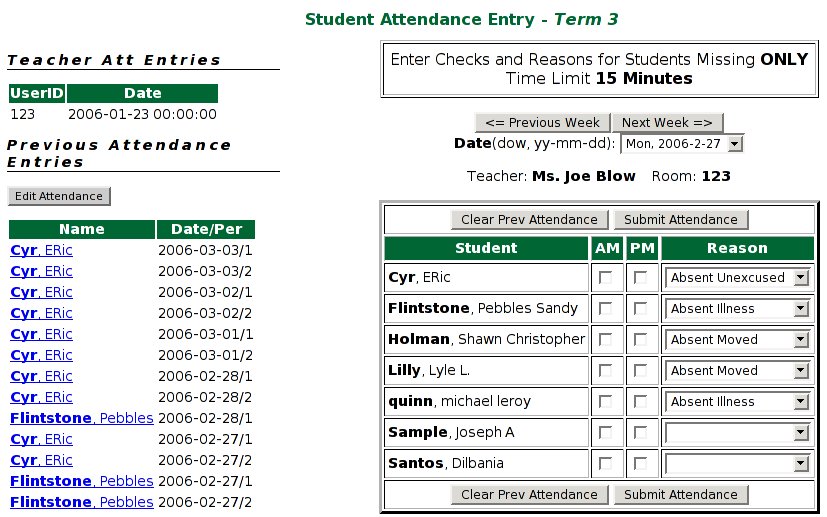
There are several attendance entry methods for teachers depending on
their needs:
- Student Name, Period (called SNAP for Student Name,
Am/Pm) - this presents the teacher with her/his homeroom student list,
with checkboxes for the periods of the day, and a pulldown list of reasons
for absence or lateness. The current date is in a pull down box
listing all the days of the week. There are also two other buttons for
changing the date to the Next Week or Previous Week. This method is
only used for a single day attendance entry.
- Student Name, Period (multi-day) - this method provides
the same information that the snap method does (student, period,
reason) but allows attendance to be done on a weekly basis. (biweekly
is also easily possible if the script is changed by your admin). The
first web page allows for date and period selection, while the second
page allows the selection of the absence reason for each period. The
third page allows for confirmation.
- Subject Based Entry (subject) - this method is used by
high school and/or subject specialist teachers to enter subject
specific attendance. This information includes the student, period,
subject, and reason. It will list all of the subjects that a teacher
has in the current term and the students in each. It is similar to the
snap method in this regard.
If the teacher has a timetable entered in the schedule system, then
his/her day will be displayed with only those subjects that he/she
teaches today. As well, they will have the correct periods for those
subjects only. This will minimize attendance entry errors. If there is
no scheduling information, then the script will show all of the
teachers subjects (for this term) and all possible periods. This, of
course, is much more prone to errors.
- Student Alias (sa4, and sa6) - Their use is
Deprecated. (ie. don't use). This is a student alias entry method
similar to the methods used for administrative attendance entry. The
alias shortens the required length of number used to identify a
student. However, these methods are less desirable than the previous
methods which are faster and easier to use. You will need a printed
list of student names and their alias numbers. These methods will
capture more or less information about attendance depending on the
schools needs.
There are several features to note about the entry screen:
- On the left side, we can see previous teacher attendance entries
(from the teacher attendance table) so that you can verify times that
you have done attendance (to ensure they are up to date).
Below that are found previous student attendance entries. This will
allow teachers to see what they have already entered and when, so that
they don't add double entries. By clicking on them, they may be edited.
- The date of entry is in a pull-down box for the entire week. The
buttons on either side will allow changing to the next or previous
weeks. This is present since, in some schools, attendance may only be
entered on a weekly or biweekly basis.
The subject attendance entry method uses a slightly different layout
for dates because of the timetabling issue that requires only certain
subjects be displayed depending on what day in the cycle it is. (for
those using a non 5 day (ie. weekly) cycle.
- The am/pm or period checkboxes enter the period(s) missed. The
pulldown reason box is used to enter the reason for absence or
lateness. The reasons are stored in a configuration file (admin.conf)
for the school. They can easily be changed to suit the school's needs.
They are generally categorized into Absences: Unexcused, Excused for a
variety of reasons, or Excused (no reason). Unexcused absences will
generally trigger some sort of discipline event (using the Attendance
Scan function), while the other reasons are more for tracking by staff
(and parents). Lateness tracking is similar.
- If a teacher has more than 1 group of students (ie. a split class),
they can do both at the same time; they are listed vertically, one
after another. Similarly for subjects in subject entry mode.
There are two general methods for editing student attendance based on
whether you are doing homeroom based attendance or subject
based attendance. Both methods still require that you have logged in
using the Login button at the top of the main teacher screen. Set a
reasonable time for the duration so that you will have time to
complete your work (although in most cases this time will continue to
be reset to this duration as you work ).
- Homeroom Attendance Editing will automaticallly select those students
in your homeroom, and display them in descending order by date. You
can then edit them or delete them and then return to this screen to
make other changes.
- Subject Attendance Editing will automatically select those
students in each of your classes and display them in descending date
order. You can then edit or delete them, the same as the homeroom method.
There are two ways of looking at student attendance:
- Group Attendance - This allows you to look at attendance
by either grade or homeroom. You may also enter a date
range to select for only particular dates. If the dates are left blank
then all attendance records from the start of the school year to the
present are displayed. By selecting a later start date you may see
only more recent records.
Once viewing the student attendance records, you may click on the
student name in order to see only his/her reocrds. This will show all
of this student's records. There is no date selection to limit the
number of records shown. The bottom of the screen also displays a
search box for individual student searching as well.
- Individual Attendance - This allow for individual student
attendance reporting. You may enter a lastname and then all students
with this lastname are displayed. From this screen a single student is
selected for display.
A more selective approach is to use the lastname, firstname with
a comma separating the two parts of the name. Initials are also a very
fast approach to searching. If more than one student with these
initials, a screen will again allow selection of a single student. The
local student number may also be used, if known.




Next: Discipline
Up: Open Administration for Schools
Previous: The Attendance System
2010-07-18